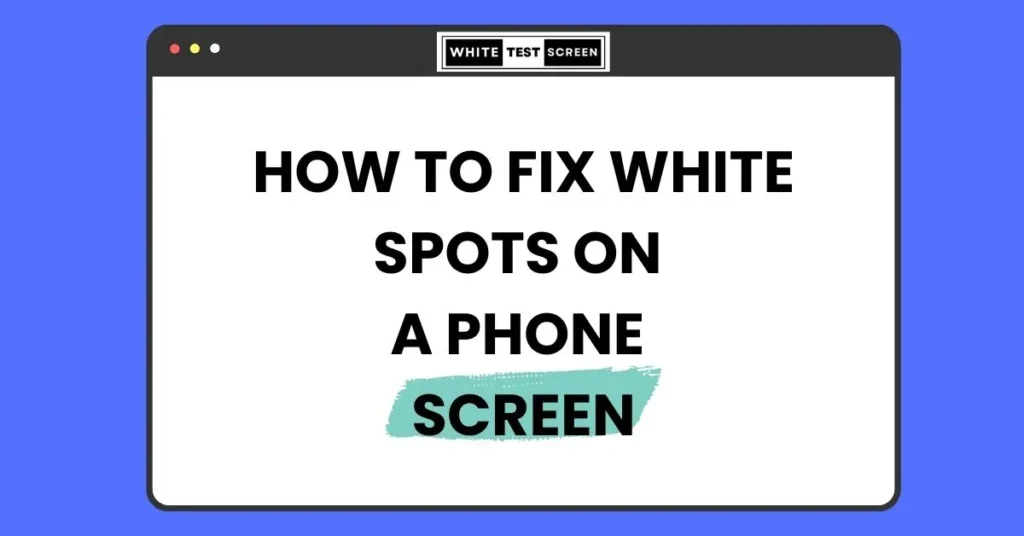It can be a frustrating experience when trying to deal with white spots on your phone screen but the good news is that they can often be fixed if you know what to do. This definitive guide will give you an insight as to why this happens, how to identify it and ways of dealing with white spots whether you are addressing them on iPhone or any other mobile device.
By doing these things, you can ensure that your display remains clean and functional at all times.
What Causes White Spots on Phone Screens?
White spots sometimes referred to as white dots may result from various causes. It is necessary for effective diagnosis and repair to identify these causes.
Pressure Damage
Pressure damage is one of the most common reasons for white spots on phone screens. This is where excessive force has been applied onto the screen which caused damage in its liquid crystals within the LCD. This kind of injury might happen due to one sitting on their phones, dropping them or simply cleaning too hard. As a result of damaged liquid crystals being unable color properly there will appear vivid white patches right across a monitor.
Excessive Pressure:
Your phone could get sat on, had too much pressure put on it by pressing upon its screen, or even got dropped accidentally.Bright spots may appear on the screen due to this action, which can crush and damage the liquid crystals on the display.
Signs of Pressure Damage:
One should spot areas of the screen that are brighter than others, particularly when a single colour is displayed. Such spots become fixed if pressure damage becomes intense.
Dead or Stuck Pixels
Pixels make up the display on your phone screen. Each pixel has three subpixels: blue, green and red. If these pixels fail to operate properly and do not change colours as required, they may seem like white dots on your screen.
Dead Pixels: Dead pixels are those that never light up at all. When viewed onscreen, such pixels will take the form of either black or white dots regardless of what appears on it.
Stuck Pixels: These existing pixels stay one color without changing colors at all . Stuck pixels outnumber dead ones and sometimes can be corrected via apps that stimulate pixels .
Pixels’ Signs: These problem pixels are usually small enough to notice them against dark backgrounds. Pixel-test apps can help detect & sometimes fix these types of issues.
Water Damage
Water or any wetness may cause significant harm to the phone’s main parts including its screen. When water enters the phone, it could lose color and form white spots.
Exposure to Moisture: Phones that have been exposed to rainwater, spills or humid environments are highly susceptible. Just a small amount of H2O can get into the internal parts and damage them.
Signs of Water Damage: Water damage caused by white spots can also be seen in conjunction with other symptoms like unresponsive buttons or an erratically behaving screen. Also look for signs of moisture under the screen such as fogging or water droplets.
Production Faults
Some phones might have faults from their production stages. However, some defects may not be instantly noticed but become visible with time as white spots on the monitor.
Faulty Screens: At times, this problem is because of a defect in the screen’s manufacturing process itself. These manufacturing errors may cause some areas where liquid crystals may not work leading to white spot formation.
Manufacturing Defect Indicators: If white spots appear soon after buying the handset without any external damage then there is likely to be a manufacturing defect present. Warranty repair/replacement should be sought from the manufacturer.
Diagnosing the Problem
To get the right solution, you need to know why there are white spots on your phone screen. Here is a guide on how to identify the fault:
Look Over
Have a close look at the screen of your phone. You should inspect it properly in order to see any signs like pressure marks or scratches.
Check for Cracks or Scratches: There could be inconspicuous cracks and scratches that may lead you to believe that some physical damage has occurred resulting in white spots. They can quickly develop into much larger fractures which might impact certain areas of the display.
Look for Pressure Marks: While they may not appear as obvious as cracks, pressure marks can still lead to white spots. They are usually seen as faint depressions or bright points when the screen is off.
Screen Test Apps
Detecting dead or stuck pixels can be done with the help of screen test apps. These applications show different colors and patterns to help detect display problems.
Using Screen Test Apps: Go ahead and download a screen test app such as JScreenFix or Dead Pixel Fixer. Such applications have various shades and designs which makes it easier for one to know those screens with issues by revealing them during screening sessions where these colors remain solid throughout.
Identifying Problematic Pixels: Do not miss pixels that do not change their color from among entire pixels with single color when an application switches between different painted areas; they will then respectively turn out like little white dots so far being in scattered order across different regions of an active area on display while cycling through all shades listed in sequence.
Introducing White Test Screen
White Test Screen is a free, web-based tool designed for testing screens on various devices, including phones, laptops, desktops, iPads, and iPhones. It provides a pure white screen for checking dead spots, screen errors, and other issues. Whether you’re a professional or just curious, you’ll appreciate the customizable features like adjustable pixel settings and the ability to download the pure white screen as a wallpaper.
More Tools on White Test Screen
- Black Screen: Perfect for testing pixel response and identifying light leaks.
- Red Screen: Useful for spotting issues with red subpixels.
- Green Screen: Helps check the performance of green subpixels.
- Blue Screen: Ideal for testing blue subpixels on your display.
- Orange Screen: Useful for specific testing scenarios involving mixed colors.
- Pink Screen: Helps detect anomalies in pink subpixels.
- Purple Screen: Useful for identifying problems with purple subpixels.
- Off-White Screen: A subtle variation for checking color consistency and uniformity.
Fun and Practical Tool: Fake Screen
Looking to prank your friends, colleagues, or even your boss? Our free fake screen tool lets you simulate various operating system screens, including Windows 7, 10, 11, Ubuntu, and macOS. Whether you want to pretend your system is undergoing a Windows update or showcase the latest macOS interface, this tool has you covered.
Safe Mode
Booting your phone in safe mode can help determine if the issue is caused by a third-party app. Safe mode disables all non-essential apps and services, allowing you to see if the white spots persist.
Booting in Safe Mode on iPhone: For iPhones, access safe mode by holding the power button and selecting “Safe Mode” from the options. The process varies slightly depending on the iPhone model.
Booting in Safe Mode on Android: On Android phones, hold the power button until the power-off icon appears, then press and hold “Power Off” until the safe mode prompt appears. Select “OK” to reboot in safe mode.
Checking for White Spots in Safe Mode: If the white spots disappear in safe mode, a third-party app may be the cause. Try uninstalling recently added apps to identify the culprit.
Fixing Software-Related Issues
If white spots on your phone screen are due to software problems, try these solutions:
Update Your Software
Make sure your phone’s operating system is current. Software updates often include fixes for display issues.
- For iPhone: Go to Settings > General > Software Update.
- For Android: Go to Settings > System > Software Update.
Factory Reset
If updating the software doesn’t resolve the issue, consider performing a factory reset. Remember to back up your data first as this will erase all your information.
- For iPhone: Go to Settings > General > Reset > Erase All Content and Settings.
- For Android: Go to Settings > System > Reset options > Erase all data (factory reset).
Conclusion
White spots on phone screens can be a nuisance, but with the right approach, they can often be fixed or prevented. By understanding the causes and solutions, you can take steps to ensure your screen remains clear and functional. Whether it’s through DIY fixes or professional repair, addressing these issues promptly can help maintain the longevity and usability of your phone. Regular maintenance and mindful usage are key to preventing such issues in the future.